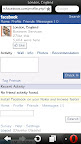
Facebook check in first started with placing a nearby location in status updates.
After, it got more advanced features using the "in location" or "at location" immediately after your status.
This brought a huge complain from facebook mobile users as it is fun to share your nearest location along with your status update.
Now, facebook has launched a check in feature for facebook mobile.
In case you're new to it, let me hint you on how to use it.
Login to your facebook account on mobile, locate the update status box, you'll see a link that's indicating photo below the privacy options, right beside it, you will find the check in link. Click on it and a page will open with a search box.
Enter your preferred location then click on search. A list of search results will be displayed then you can select your preferred location by clicking on the name.
After making your selection, a new page will open showing you the activity of that city i.e the status of your friends that have used that location.
Locate the status box, enter your status and click on check in. Once you've successful checked in, your status will be posted to your profile/wall ending with in choosen location.
Example: If you posted- hello world! while checking in at London, England, your status will be like this~ hello world! in London, England.
Keep checking in and Enjoy!
If you like this post, you can share it with friends on facebook, twitter or even buzz/plus it to google. You can also Subscribe to our feeds for free
RECEIVE FREE UPDATES IN YOUR MAILBOX

No comments:
Post a Comment
Are you confused or in need of something? You can comment below. Thanks!